<template>
<div id="app">
<keep-alive exclude="Detail">
<!--路由出口,路由匹配到的组件将渲染在这里-->
<router-view></router-view>
</keep-alive>
<!--主导航栏MainTabBar.vue组件,含有路由(由main.js挂载)-->
<main-tab-bar></main-tab-bar>
</div>
</template>
1. keep-alive
1.1 概念
<keep-alive></keep-alive>是Vue的一个内置组件,可以使被包含的组件在组件切换过程中将状态保留在内存中,防止重复渲染DOM。
(ps: 组件间切换会不停的created与destoryed)
包裹动态组件时,会缓存不活动的组件实例,而不是销毁它们。它只是一个抽象组件,它不会在DOM树中渲染(真实或者虚拟都不会),也不在父组件链中存在,比如:你永远在 this.$parent 中找不到 keep-alive 。
1.2 生命周期函数
被包含在 keep-alive 中创建的组件,会多出两个生命周期的钩子:
(在服务端渲染时,此钩子函数也不会被调用)
* activated 当 keep-alive 包含的组件再次渲染的时候触发
* deactivated 当 keep-alive 包含的组件销毁的时候触发
2. router-view
2.1 概念
<router-view>组件是一个 functional 组件,渲染路径匹配到的视图组件。
<router-view>渲染的组件还可以内嵌自己的<router-view>,根据嵌套路径,渲染嵌套组件。
3. 配合使用
router-view也是一个组件,如果直接被包在keep-alive里面,那么所有路径匹配到的视图组件都会被缓存,如下:
<keep-alive>
<router-view>
<!-- 所有路径匹配到的视图组件都会被缓存! -->
</router-view>
</keep-alive>
4. 路由使用
4.1 建立router/index.js
import Vue from 'vue'
import VueRouter from 'vue-router'
//引入组件页
const Home = () => import('views/home/Home')
const Category = () => import('views/category/Category')
const Cart = () => import('views/cart/Cart')
const Profile = () => import('views/profile/Profile')
const Detail = () => import('views/detail/Detail')
// 1.安装VueRouter
Vue.use(VueRouter)
// 2.配置路由信息
const routes = [
{
path: '/',
redirect: '/home'
},
{
path: '/home',
component: Home
},
{
path: '/category',
component: Category
},
{
path: '/cart',
component: Cart
},
{
path: '/profile',
component: Profile
},
{
path: '/detail',
component: Detail
}
]
// 3.创建路由对象
const router = new VueRouter({
mode: 'history',
routes
})
// 4.导出
export default router
4.2 主目录/main.js挂载
import Vue from 'vue'
import App from './App.vue'
import router from './router'
import store from './store'
import VueLazyLoad from 'vue-lazyload'
Vue.config.productionTip = false
Vue.use(VueLazyLoad, {
preLoad: 1,
loading: require('assets/img/common/placeholder.png')
})
new Vue({
render: h => h(App),
store,
router //挂载路由
}).$mount('#app')
4.3 建立导航栏组件
4.3.1 直接使用router-link组件
4.3.2 或采用自定义属性结合方法
<tab-bar-item link="/home">
<div slot="text">首页</div>
</tab-bar-item>
TabBarItem.vue组件
<template>
<div id="tab-bar-item" @click="itemClick">
<div class="item-icon" v-show="!isActive"><slot name="icon"></slot>
</div>
<div class="item-active-icon" v-show="isActive"><slot name="active-icon"></slot>
</div>
<div class="item-text" :style="activeStyle"><slot name="text"></slot>
</div>
</div>
</template>
<script>
export default {
name: "TabBarItem",
props: {
link: {
type: String,
required: true
}
},
computed: {
isActive() {
return this.$route.path.indexOf(this.link) !== -1
},
activeStyle() {
return this.isActive ? {'color': 'red'} : {}
}
},
methods: {
itemClick() {
//MainTabBar.vue中使用link="/home"属性,这里使用方法将属性加到路由中再匹配路由
//因此没有使用router-link
this.$router.replace(this.link)
}
}
}
</script>
<style scoped>
#tab-bar-item {
flex: 1;
}
.item-icon img, .item-active-icon img {
width: 24px;
height: 24px;
margin-top: 5px;
vertical-align: middle;
}
.item-text {
font-size: 12px;
margin-top: 3px;
color: #333;
}
</style>
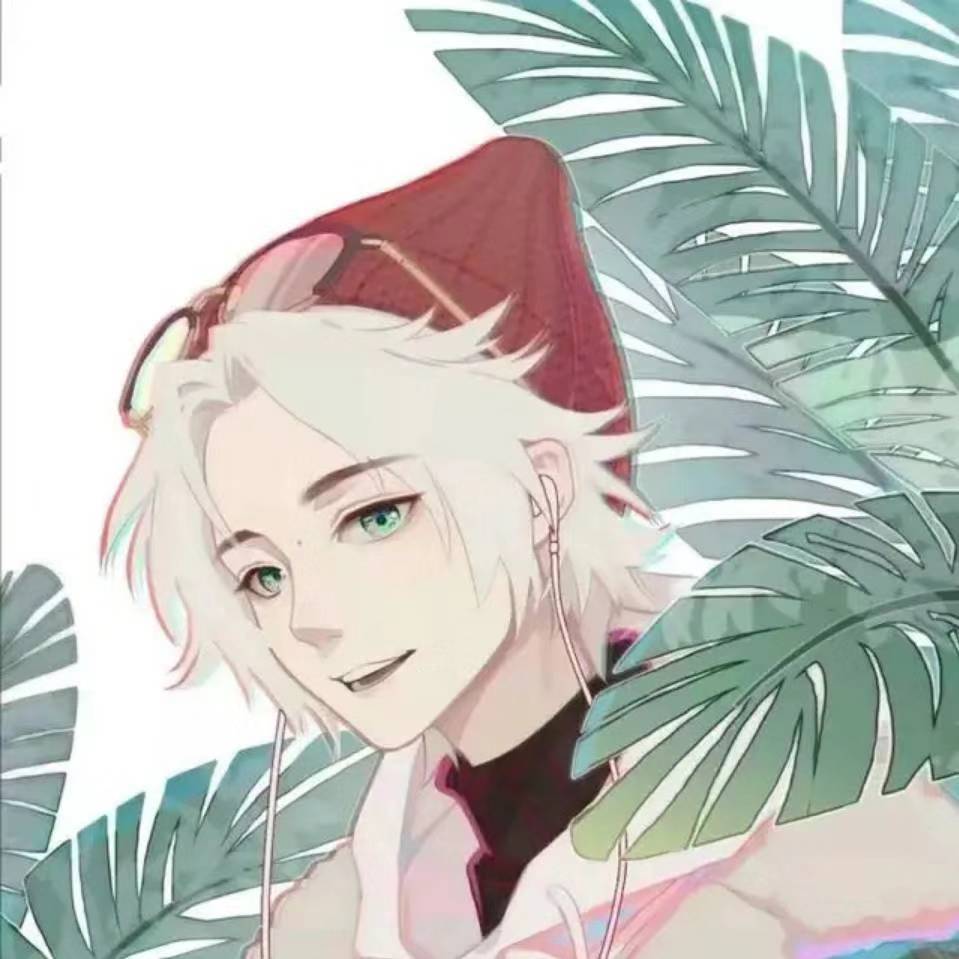









Comments | NOTHING
Warning: Undefined variable $return_smiles in /www/wwwroot/blog.moonlet.cn/wp-content/themes/Sakura/functions.php on line 1078
Warning: Undefined variable $robot_comments in /www/wwwroot/blog.moonlet.cn/wp-content/themes/Sakura/comments.php on line 97